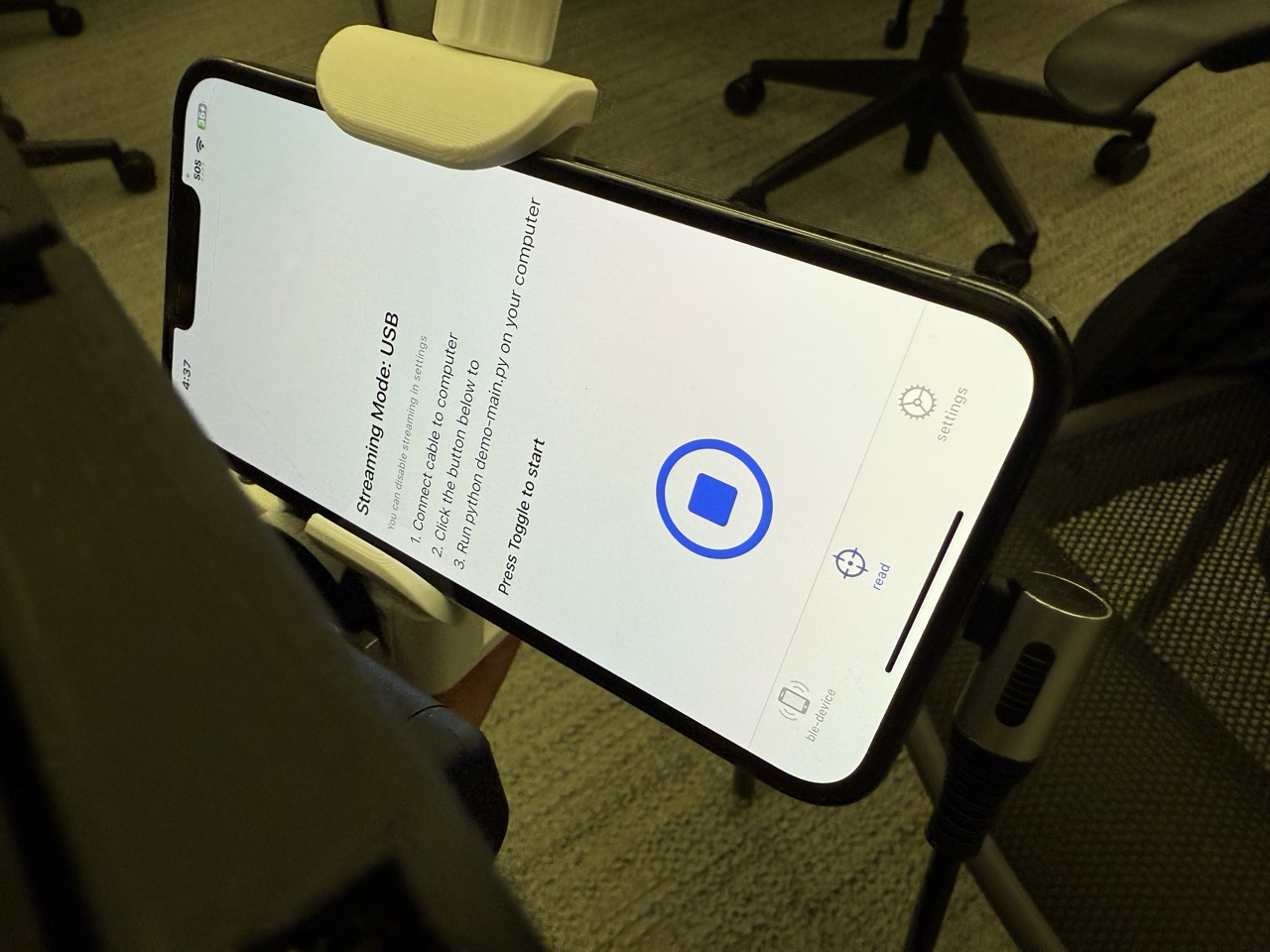General Rules to Follow
- Don't move the robot, nor any of its joints, while not in “run-stop” mode.
- There is a white button on the robot's head as shown below.
- If the light is not flashing, then the joints can be locked and pressing the button once will put it into "run-stop" mode where you can move the robot freely.
- If the light is flashing, then the robot is in "run-stop" mode, and holding it for a few seconds will take it out. For the robot to operate, it must be taken out of "run-stop" mode.
- The "run-stop" button acts as an emergency stop, so if you ever see the robot doing anything unsafe, or if you need to stop it for any reason, just press the button.
- If you try to run some code but the robot is not moving, first check whether it's in "run-stop" mode.
- When you're done using the robot, follow the following steps:
- Shut it down by running
sudo shutdown now. - Wait a few seconds until the LiDAR on the base stops spinning.
- Move the lift down to the clamp.
- Turn off the robot